Welcome! To place an order on these musical pieces, click on the links above.
Below are a few suggested music players for your Stephen Barnes Ballet Music downloads.
iTunes Player:
Right click on the file in iTunes and choose “Show in Finder.” Then right click the file and open in Quicktime Player. In Quicktime Player you can choose the playback speed by using the A/V Controls (Command + K or Window>A/V Controls). From there, you can select the playback speed:
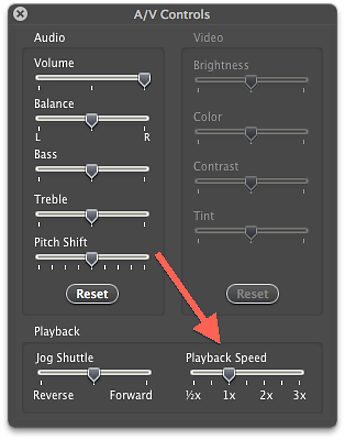
Alternatively, you could use VLC or another music player.
Windows Media Player:
You can change the speed at which files play in the Player. For example, you can slow down the playback speed if you’re taking notes while watching a training video, or you can speed up the slow sections of a presentation.
- Play a file, and then switch to Now Playing mode.
If you’re in the Player Library, click the Switch to Now Playing button in the lower-right corner of the Player. - Right-click an open space in the Player (such as to the left of the Stop button) , point to Enhancements, and then click Play speed settings.
- Move the Play Speed slider to the speed at which you want to play the file, or click the Slow, Normal, or Fast links.
To select speeds between the labeled play speeds, in the Play speed settings dialog box, clear the Snap slider to common speeds check box. - To hide the settings, click the Close button in the Play speed settings dialog box.
Additional Information: http://windows.microsoft.com/en-US/windows7/Change-playback-speed-in-Windows-Media-Player.
Ballet Class Music Player:
I recommend the ‘Ballet Class’ app. It can double or triple the length of a piece of music. Also, it has the capability to change the tempo of the music. Very handy to have.
-Stephen Barnes
Download the Ballet Class Music Player app.
